 How to Install Metamask Wallet
How to Install Metamask Wallet
# 1 Chrome browser installation
Before installing the MetaMask plugin, you need to install Chrome browser (if installed, skip to the next step)
From the official website https://www.google.com/chrome/ (opens new window) , click "Download Chrome".
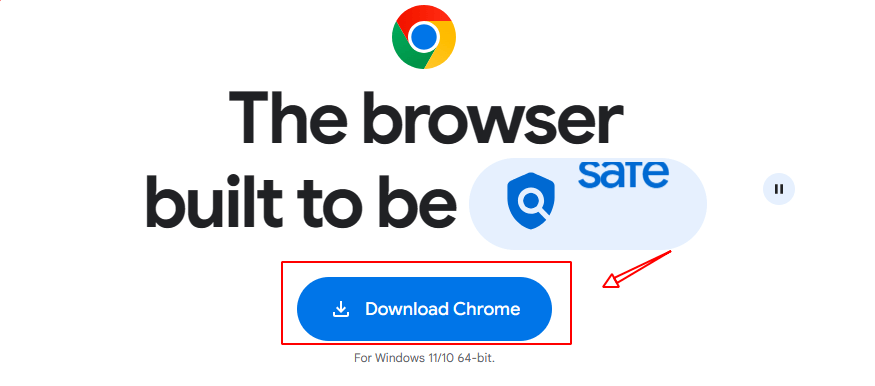
# 2 Installing MetaMask
# 2.1 Visit MetaMask official websitehttps://metamask.io/,Click "Download now" as shown below.
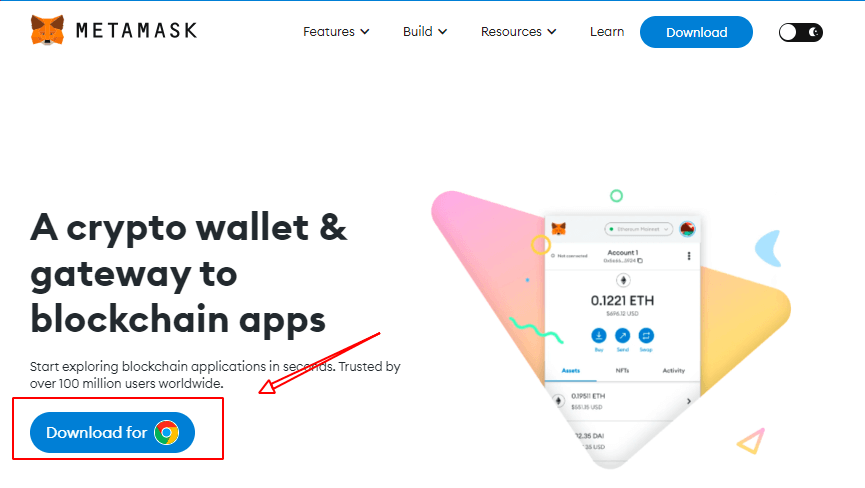
# 2.2 Click on "Install MetaMask for Chrome".
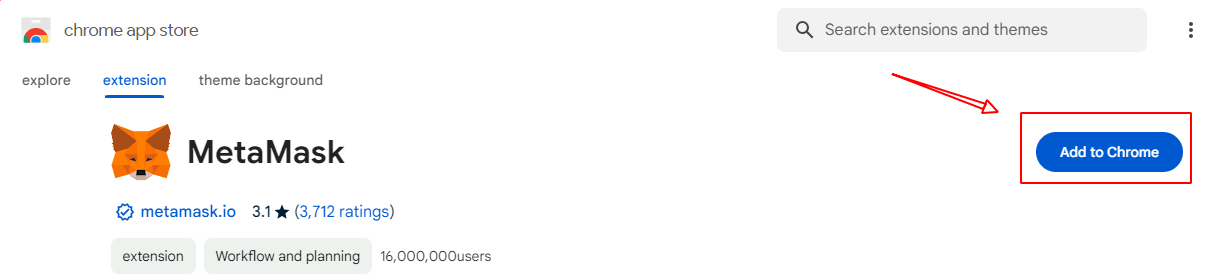
# 2.3 Click "Add to Chrome" and click "Add Extension" in the confirmation screen to install the meta-amask wallet in Chrome browser.
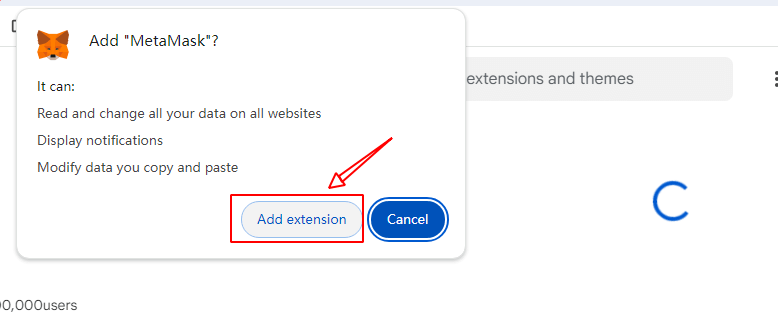
# 2.4 After the installation is complete, the plug-in bar in the upper right corner of the browser will appear as shown in the picture below, indicating that the installation was successful.
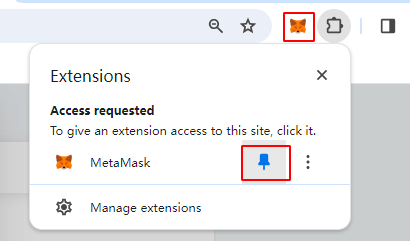
# Click the puzzle icon on the right, then click the pin on the right to secure your wallet to the display bar.
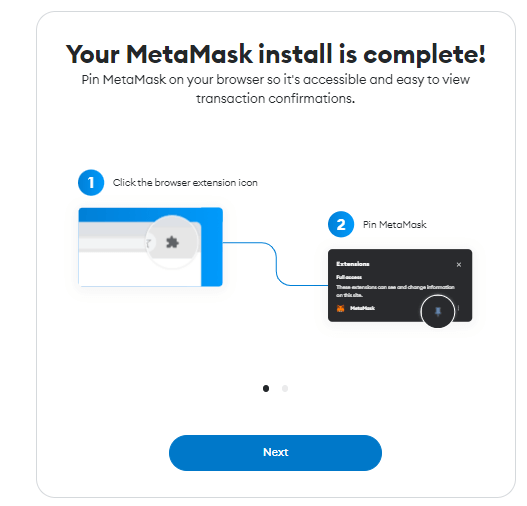
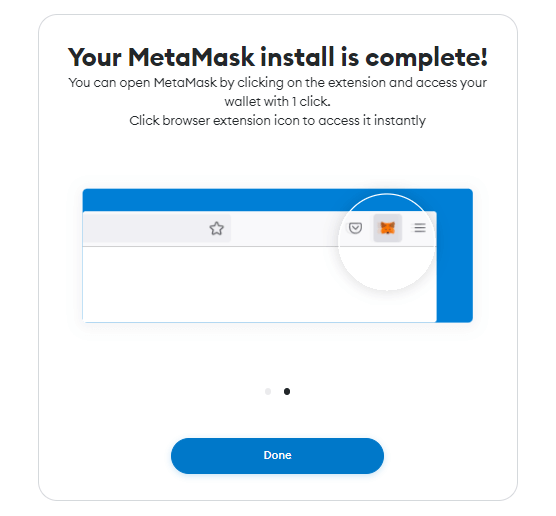
# 3 Create Wallet
# 3.1 Follow the bootstrap step by step as shown below, first click on "Start Using".
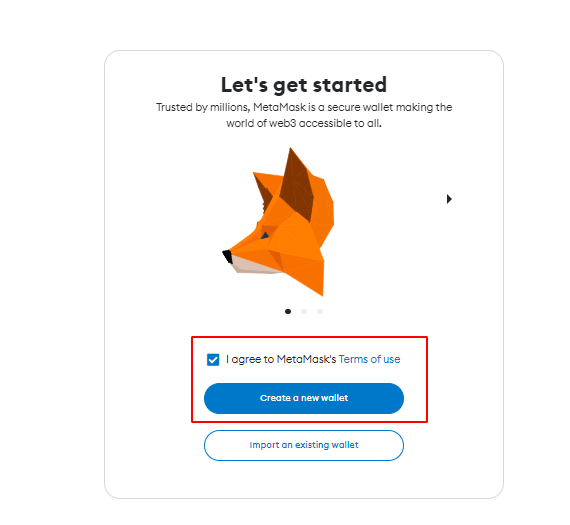
# 3.2 If you have used MetaMask before, you can click "Import Wallet" on the left to import mnemonic words. For new users who are using MetaMask for the first time, click "Create Wallet" on the right.
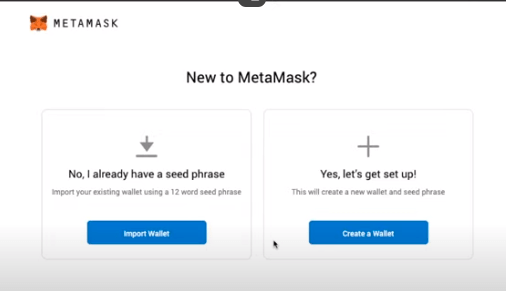
# 3.3 After clicking "I agree", set a strong enough password (not a mnemonic but equally important, take care of yourself) and "Create" when you're done.
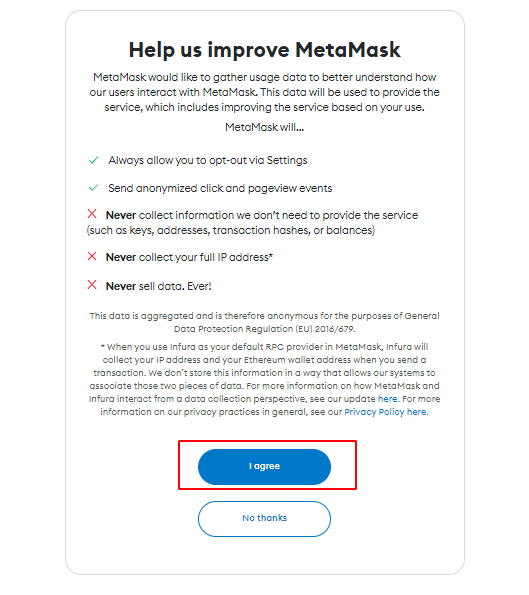
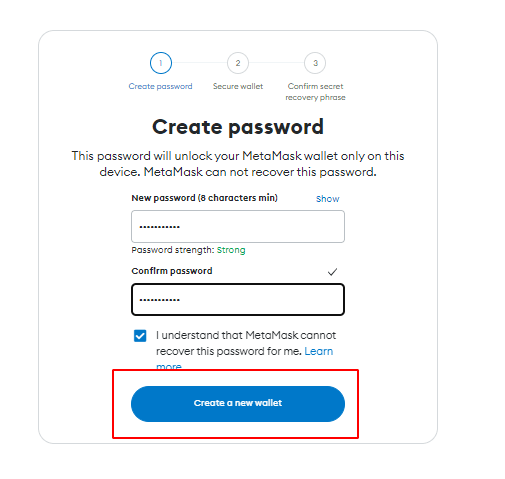
# 3.4 The most important step is to click on "click here to show mysterious words" to generate mnemonic words, the system will randomly generate 12 English words, mnemonic words is the most important key to help you backup and restore your wallet.
# It is recommended that these 12 words be recorded on paper immediately and stored in a safe place (more secure is to save the records in 2-3 places on multiple sheets of paper).Try not to save by taking pictures, screenshots, etc., as your phone is likely to be hacked and lost, and people just need to type your mnemonic words into your wallet and rob it!After losing your coin, no one can help you recover it, including your MetaMask wallet!!!
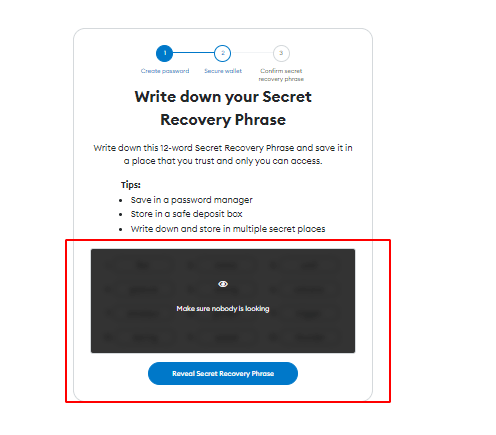
# 3.5 After confirming that the mnemonic backup is correct, click "Next", click enter the mnemonic that you just backed up, and then click "Confirm".
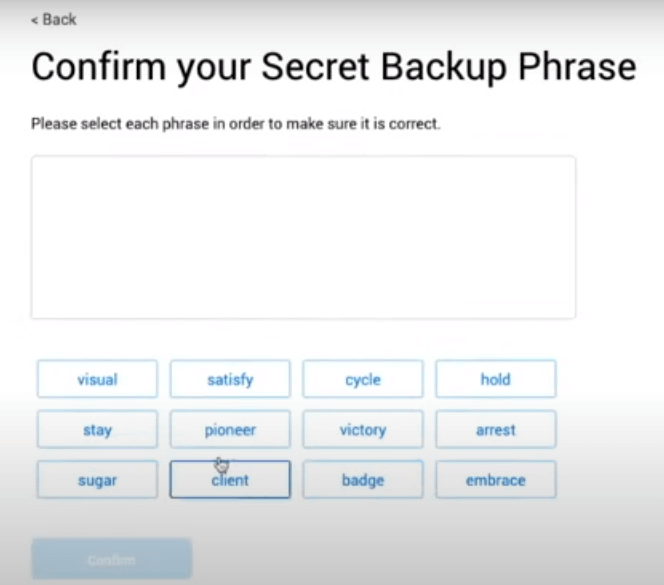
# 6、Finally, read the notes and click on the confirmation along the way, enter the following interface to explain that the new wallet creation is complete, congratulations!
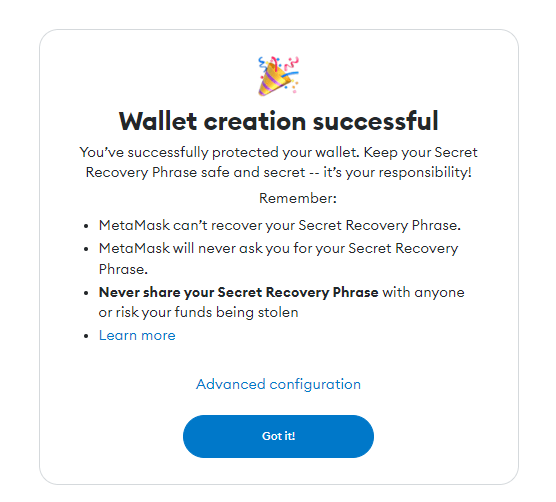
# 4 Basic usage of MetaMask wallet
# 4.1 Do not delete the Fox plugin after completing the wallet creation. After each use, click the Fox icon from the top right corner of the browser and enter the password to start the wallet.If you delete it or log in on another computer, you need to import mnemonic words or private keys to log in.
# 4.2 Click "Account1" to copy your wallet address, which is similar to your bank card account, and then be used to transfer coins from wallet to wallet or exchange wallets.
# 4.3 If you want to transfer money to the exchange or other wallet, click "Send", then enter the other wallet address in the window below, fill in the amount of money transferred, click Next, click Confirm and wait for the network to complete the transfer.
Last Updated: 2024/03/02, 17:04:40
- 01
- Add Horizen EON to MetaMask02-28
- 02
- Transfer ZEN from Sphere to Metamask02-28
