 Add Horizen EON to MetaMask
Add Horizen EON to MetaMask
# 1 Method 1: Add manually
# Add Horizen EON to MetaMask
# 1 Open your wallet and go to the "Add network" page.

# 2 Enter the required details and click "Save".
# After entering all the required details, you can click "Save" to add Horizen EON to MetaMask.
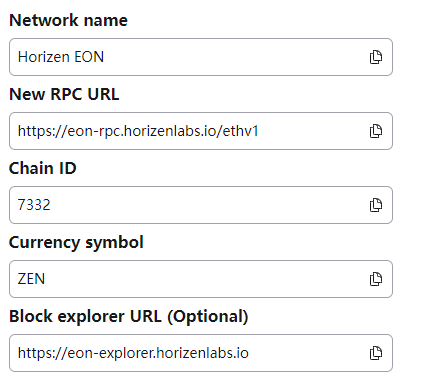
# 2 Method 2: Automatic import of the website
# 1 Open the website address:
https://www.eonnode.com/ (opens new window)
# 2 Click on "Connect Wallet".

# 3 After connecting to the metamask wallet, log in and click "Next".
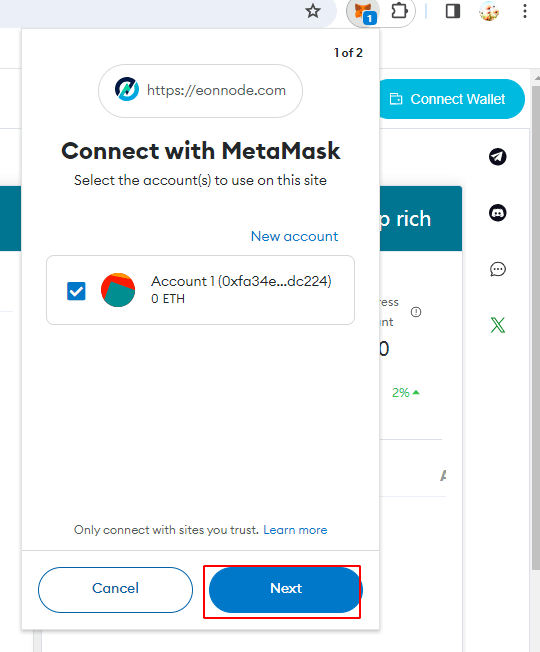
# 4 Click on "Connect".
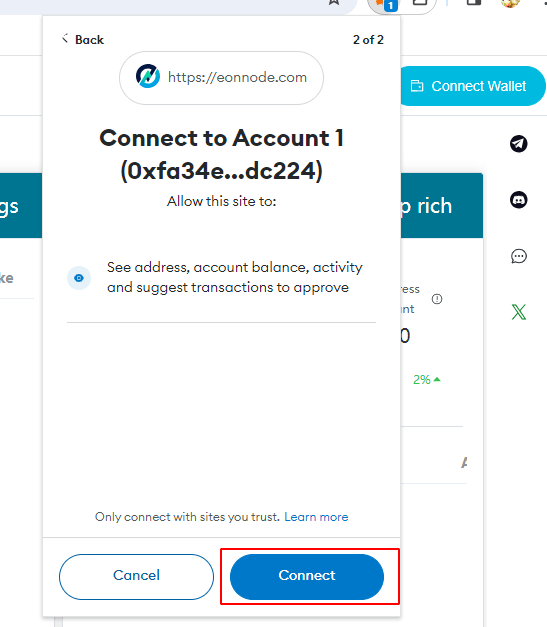
# 5 Click on "Approve".
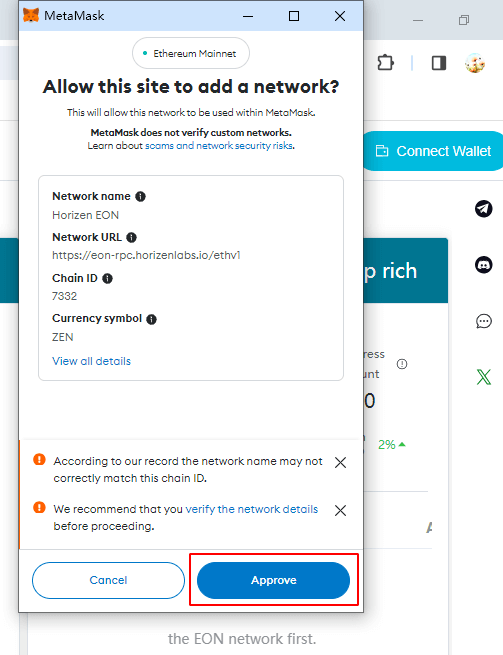
# 6 Click on "Switch network".
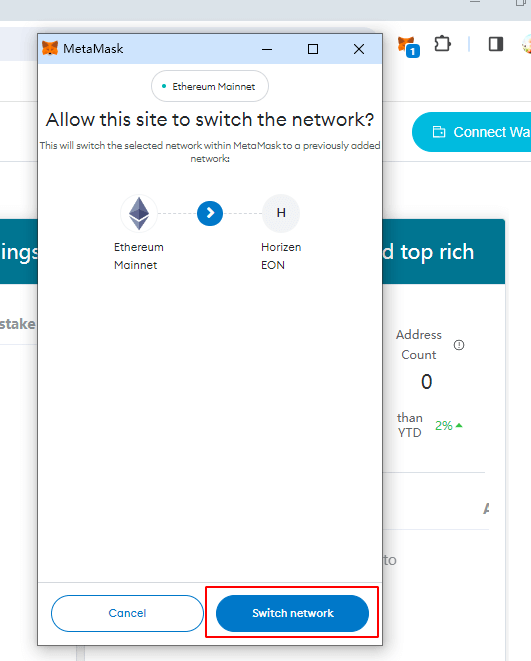
# 7 Click on the top left side of the MetaMask wallet and "Horizen EON" will appear.The EON page will display your wallet address and you have successfully added Horizon EON to MetaMask.
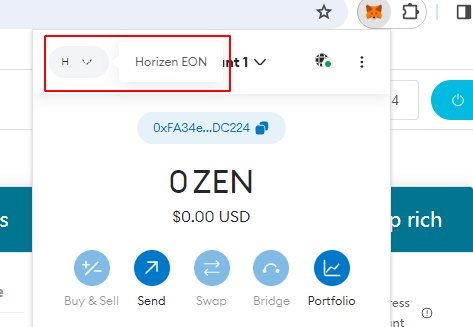
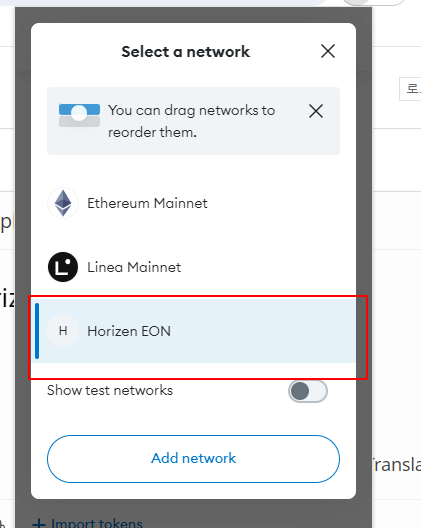

Last Updated: 2024/03/05, 05:56:22
- 01
- Transfer ZEN from Sphere to Metamask02-28
- 03
- Stake ZEN to EON Node Guide02-28
