 Stake ZEN to EON Node Guide
Stake ZEN to EON Node Guide
# 1 Stake Environment Preparation
# 1.1 Install MetaMask Wallet
Installing Metamask Tutorial Guide Links (opens new window)
# 1.2 Add Horizen EON to MetaMask
Add Horizen EON to MetaMask Tutorial Guide Links (opens new window)
# 1.3 Transfer ZEN from Sphere to Metamask
Transfer ZEN from Sphere to Metamask Tutorial Guide Links (opens new window)
# 2 Start stake ZEN
First open the EON stake website: https://www.eonnode.com (opens new window)
Click the "Connect Wallet" button in the upper right corner to successfully connect to the MetaMask wallet.

Enter the number of ZENs stake in the "Add Stake" section of the "Stake $ZEN" section, make sure that the Metamask wallet has enough ZENs.
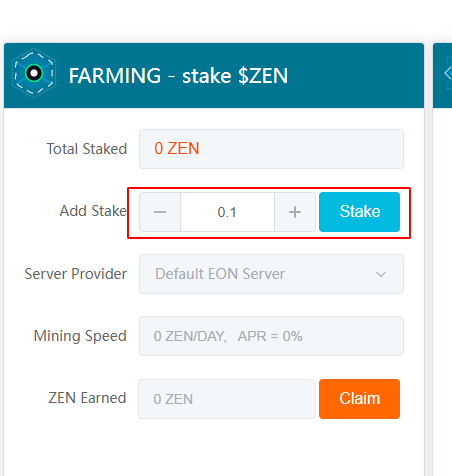
Then click on the "Stake" Options, wait for tens of seconds, the EON contract will pull up the Metamask wallet to confirm the contract transaction, click the “confirm ”Options, and complete the contract stake.
Attention, please: Check the EON contract address:0x0000000000000000000022222222222222222222
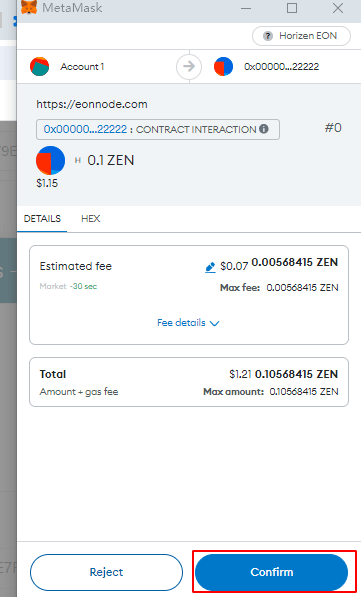
# 3 View stake Results
Wait patiently for the Metamask contract transaction to be confirmed (normal is about 20 seconds), then refresh the page to display the number of ZENs stake successfully in the "Reward - your stake and learnings" area.
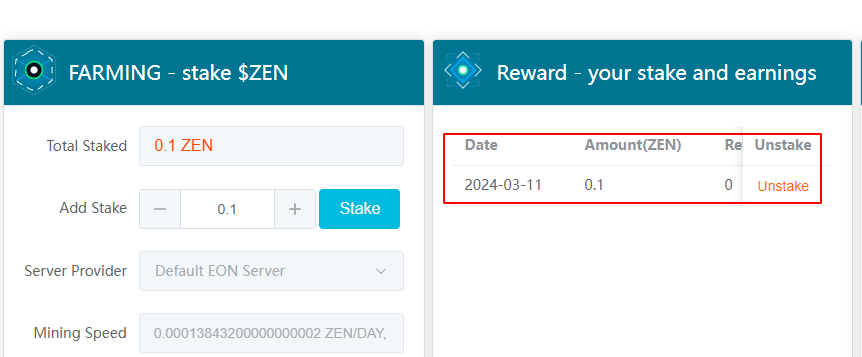
- 01
- Add Horizen EON to MetaMask02-28
- 02
- Transfer ZEN from Sphere to Metamask02-28
